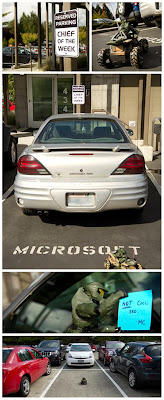Unfortunately, I had to try and remember how to easily get DLL information without going into the GAC. However, fortunately, there is easy way to get DLL assembly information ( including token, culture, & version ) directly from Visual Studio :
- Open your Visual Studio Solution
- Set a breakpoint and run in debug mode
- Open the Immediate Window
- Enter the path to your DLL using System.Reflection:
?System.Reflection.Assembly.LoadFile (@”C:VSSWebSoluablebinAjaxControlToolkit.dll”).FullName
And you should receive something similar to the following:
“AjaxControlToolkit, Version=3.5.11119.20050, Culture=neutral, PublicKeyToken=28f01b0e84b6d53e”