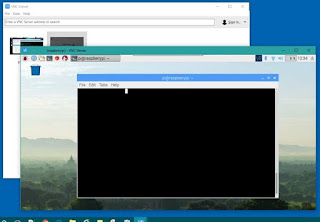Remote Desktop Connection: Connecting one computer to another gaining the ability to take control of the remote computer.
The Raspberry Pi Zero can be especially difficult to program for Windows users. The tiny microcomputer runs on a Linux-based operating system. Hooking up a small computer to an external monitor is not a problem but adding keyboard or mouse can get painful without the proper resources and experience. Instead, below is what we can do.
First, an external monitor and keyboard will be needed for the initial setup. If you haven’t done this, then there is good documentation here.
Second, your main PC will need to be on the same network as your Raspberry Pi. On the Pi, you will need to get it’s IP Address. This can be done by opening the command terminal and typing “ifconfig” This should return a list of network information. Locate a line for “wlan*” and in here you will jot down the address following the entry “inet6 addr: ” It should look something like: 192.168.1.12. You will use this address to connect. Note that your Raspberry Pi will most likely want you to enter UserId and Password.
Third, follow these well-written instructions here to walkthrough the process: https://www.raspberrypi.org/documentation/remote-access/vnc/