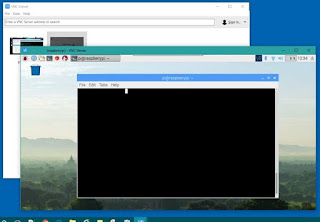The aforementioned Azure Powershell files are now located here. The goal is to determine the relationship between the ARM, parameters, and Template files. We will review and take it from there. Yay!
Category: Students
.NET: ASP.NET CORE 2.0
After a long patient wait, it has finally happened – I’m using ASP.NET CORE 2.0 on all my new projects at work and converting some of my old. I’m very excited!
Why is this an important advancement for us Microsoft developers? Simply put, I can now write applications that will run cross-platform. And I can do it easily. I’m not so limited to operating systems or mobile vs. Desktop. I can keep writing in my favorite flavor – C# — but I also get to stretch out my JavaScript muscles. I can run Visual Studio on my Windows PC, my Mac, or my Linux box. In fact, though Visual Studio makes life easier and faster, I don’t really even need it.
I can download the .NET CORE SDK on either OS and I am ready to go. I can use the same templates used in Visual Studio but just initialize them via the command prompt. Code can be built and ran from this same prompt. I can edit the code via any text editor. To make it sweeter; however, downloading the free editor – Visual Studio Code – I can also walk through code and debug!
I know, it’s been around a while, but in the corporate world, I’ve gotten started earlier than allot of folks. I cannot say what this does to my efforts at continuous delivery – I actually started to think that I might permanently end up in the Java world without choice.
You can read about ASP.NET CORE here!
Raspberry Pi: Attach A Sensor To Raspberry Pi and Receive Mobile Alerts
In this particular scenario, my goal was to attach a motion sensing device to Raspberry Pi Zero W and have it send me alerts. Now that this basic functionality is achieved, I can modify and reuse it as I wish.
I used the following:
Hardware:
-
Raspberry Pi Zero W
-
PIR motion sensor (EMY 5 X HC-SR501 Adjust Ir Pyroelectric Infrared PIR Motion Sensor Detector)
Software:
-
(Operating system: Debian)
-
Programming Language: Node.js
-
Communication medium: IFTTT.com
STEP ONE: ATTACHING THE PIR
This PIR component has three pins (Power, Output, Ground.) Using female-to-male cables, I attached as follows:
|
PIR PINS
|
RASPBERRY PI GPIO PINS
|
|
POWER
|
PIN 2 (5v)
|
|
OUTPUT
|
PIN 7
|
|
GROUND
|
PIN 6
|
STEP TWO:
-
If you don’t have one already, set up an account at ifttt.com . Personally, I do not recommend this site for confidential actions but it is fun to play with!
-
Navigate to “My Applets” and click on “New Applet”
-
Click the “Plus” image and you should be taken to a page “Choose a service”
-
Search for “web” and choose “Maker Webhooks”
-
Select “Receive a web request” as a trigger
-
Enter the following tag: “motion_detected” to create a trigger
-
You should be re-directed to a page that reads “If (webhook) then” Plus sign.
-
Select the “SMS” service.
-
Select “Send me an SMS”
-
Enter your tag “motion_detected” to create an action and then add the phone number for SMS
-
You should receive a special “key”. Save this.
-
Review changes and save.
STEP THREE: INSTALLING SOFTWARE ON PI:
-
Create a folder for project and ensure internet is connected.
-
Open a terminal window, type the following:
-
Test to see if Node.js is installed)
Node –v
-
If no version is returned or version is below v6, get latest:
curl -sL https://deb.nodesource.com/setup_7.x | sudo -E bash –
-
Once version is downloaded, then install:
sudo apt-get install –y nodejs
-
Test to see if latest version of Node.js is installed:
Node –v
-
Open code (pir_motion_trigger.js) in text editor. You will change the following lines of code to customize for your IFTTT applet:
// IFTTT data
var key = “enter key here”
var eventName = “motion_detected”
-
Save code and close
-
Once again, open a terminal window and navigate to your folder.
-
Type the following:
sudo node pir_motion_trigger.js
-
Wait a minute or two then wave your hand in front. Soon you should get a text message.
NOTE: This particular model of PIR has the ability to adjust sensitivity for motion delay and distance. You can manipulate by adjusting the two yellow/orange screws or programmatically.
Raspberry Pi: Remotely Connect To Raspberry Pi From Windows
Remote Desktop Connection: Connecting one computer to another gaining the ability to take control of the remote computer.
The Raspberry Pi Zero can be especially difficult to program for Windows users. The tiny microcomputer runs on a Linux-based operating system. Hooking up a small computer to an external monitor is not a problem but adding keyboard or mouse can get painful without the proper resources and experience. Instead, below is what we can do.
First, an external monitor and keyboard will be needed for the initial setup. If you haven’t done this, then there is good documentation here.
Second, your main PC will need to be on the same network as your Raspberry Pi. On the Pi, you will need to get it’s IP Address. This can be done by opening the command terminal and typing “ifconfig” This should return a list of network information. Locate a line for “wlan*” and in here you will jot down the address following the entry “inet6 addr: ” It should look something like: 192.168.1.12. You will use this address to connect. Note that your Raspberry Pi will most likely want you to enter UserId and Password.
Third, follow these well-written instructions here to walkthrough the process: https://www.raspberrypi.org/documentation/remote-access/vnc/
Arduino: Part II: Tools
Code is usually involved in creating your Arduino project. You are going to need a piece of software that will take your code, compile it, and then upload it to your Arduino. This type of software is known as an “Integrated Development Environment (IDE). Here are some free options:
- Arduino IDE: This is the most simple IDE and I recommend for absolute new starters. Because the Arduino has more capability to support analog functionality, the most basic code will have one format only — 1) a setup code block and 2) a loop code block. Not allot of room for error here.
- Atmel Studio: I have not tried this software but it looks like it has potential. I intend to try it at some point.
- Visual Studio Community Edition: This is the reason I haven’t tried Atmel Studio. I’ve been using Visual Studio most of my life and, despite my moaning, I love it. Especially since it has gone open-source, it’s not limited just to core Microsoft languages.
- Visual Studio Code: This is a nice light-weight edition from Microsoft. It’s very simplistic, has functionality for many languages. The only reason I don’t use it much is because I’m usually on more complex projects and haven’t had time for a learning curve. Since it seems more lightweight, I predict I’ll be using it more in the future.
ARDUINO GOTCHA:
- Arduino will frequently come out with new IDE builds. If you go to their website, you will see that you can even get the latest hourly builds. Don’t do this. Whatever lesson you are following or project you have going is not going to contain builds from the last hour and might break your code. Stick to the latest solid build that most people are using and keep it that way for a while.