- Clearly and easily defined @ https://restfulapi.net !
- Roy Fielding’s original dissertation
RESTful Architecture
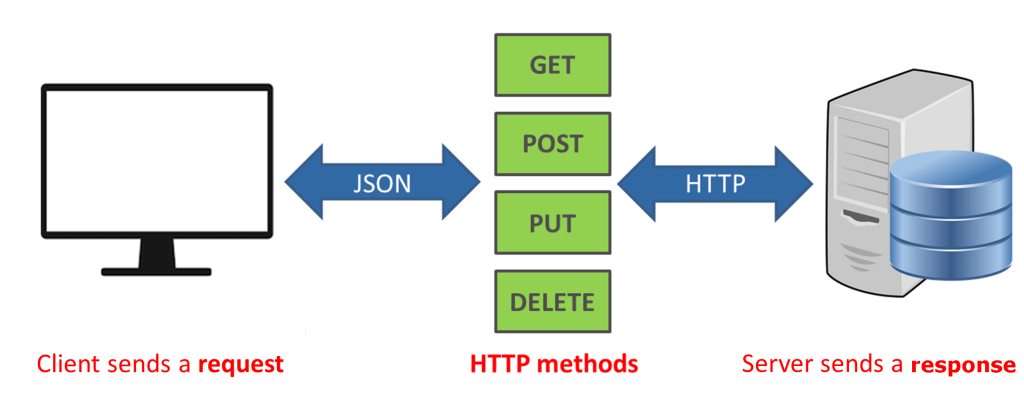
Six Guiding Principles
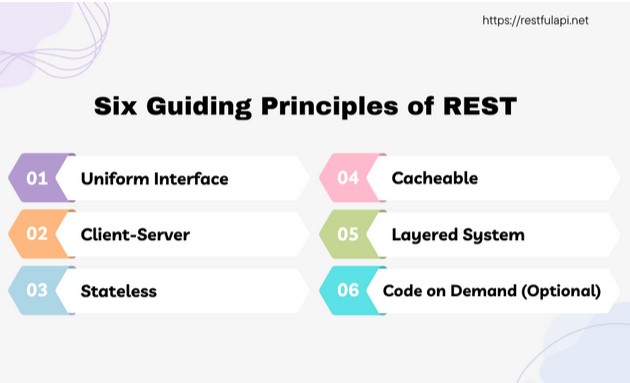
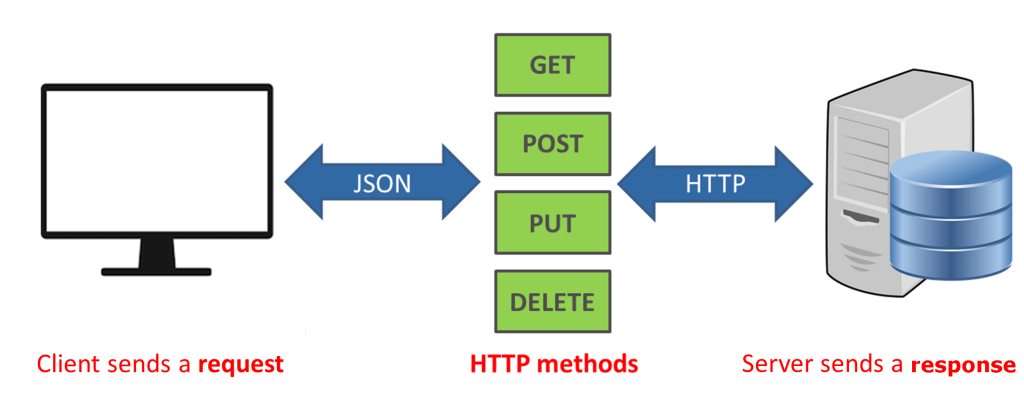
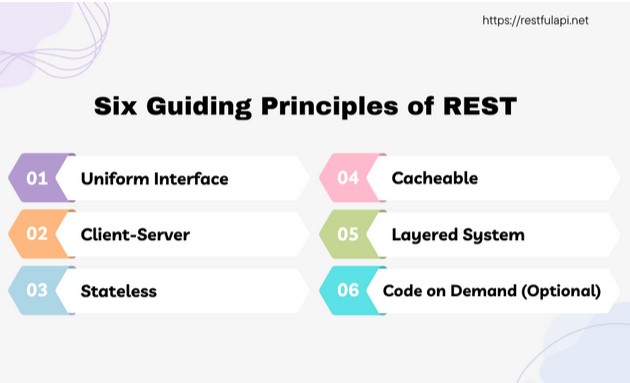
1. Add annotations to model, controller, etc. using System.ComponentModel.DataAnnotations
2. Navigate to project “Properties” –> “Build” –> Output
3. Check “XML Documentation file:”, then type in a name for the help document xml, and save
4. In the solution, navigate to “Areas” –> “App_Start” –> “HelpPageConfig.cs”
5. Uncomment the “config.SetDocumentationProvider…” line, add your created name for the help document xml, and save:
config.SetDocumentationProvider(new XmlDocumentationProvider(HttpContext.Current.Server.MapPath(“~/App_Data/DevOpsTaskHelp.XML”)));
6. Build solution, navigate to help page “API”, and your annotations should be present.
Adding XML WebApi Comments To Swagger:
1. Install-Package “Swashbuckle”
2. Open the “SwaggerConfig.cs” file and uncomment the following line:
c.IncludeXmlComments(GetXmlCommentsPath());
3. Generate method for “GetXmlCommentsPath()”
private static string GetXmlCommentsPath()
{
return System.String.Format(@”{0}binDevOpsTaskHelp.XML”, System.AppDomain.CurrentDomain.BaseDirectory);
}
REFERENCE(S):
https://docs.microsoft.com/en-us/aspnet/web-api/overview/getting-started-with-aspnet-web-api/creating-api-help-pages
https://blogs.msdn.microsoft.com/yaohuang1/2012/09/30/asp-net-web-api-help-page-part-1-basic-help-page-customizations/